Posting Land Electronically
NOTE: All electronic posting must be renewed annually.
Step 1
Create or Log Into Your NDGF Account
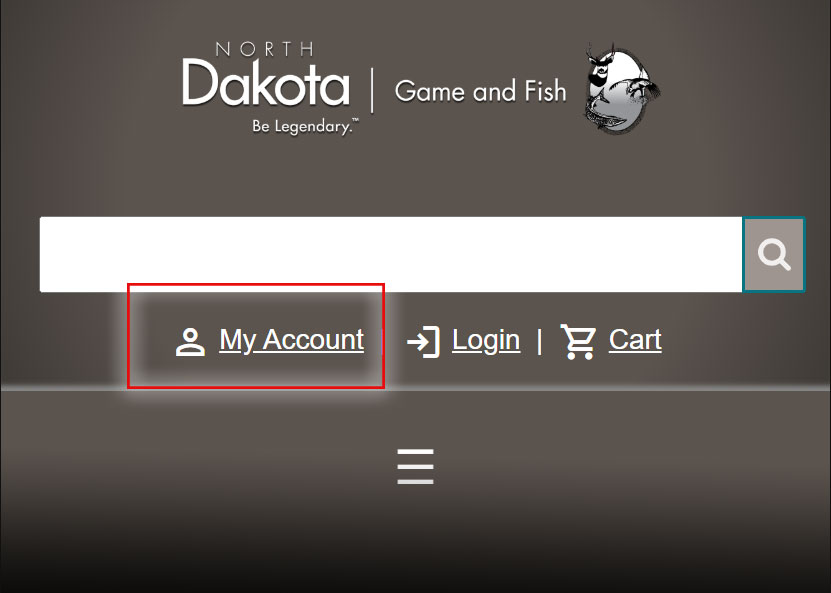
You can access the site by clicking MyAccount at the upper right portion of the page.
Enter your information to login or if you have never used the North Dakota Game and Fish Department online services, follow the steps to create a new profile
(see account creation tutorial for help logging into or creating an account).
Step 2
Search/Renew Land Parcels
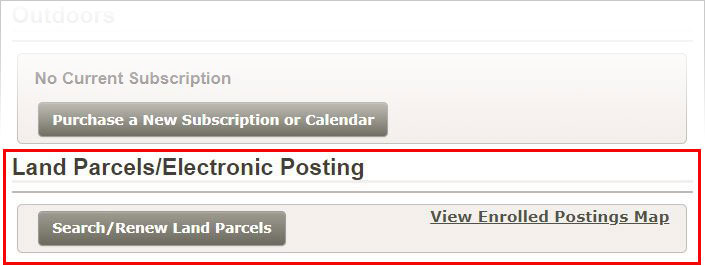
After logging in, scroll down your account page to the “Land Parcels/Electronic Posting” section.
Click the “Search/Renew Land Parcels” button.
Step 3
Search for Your Land
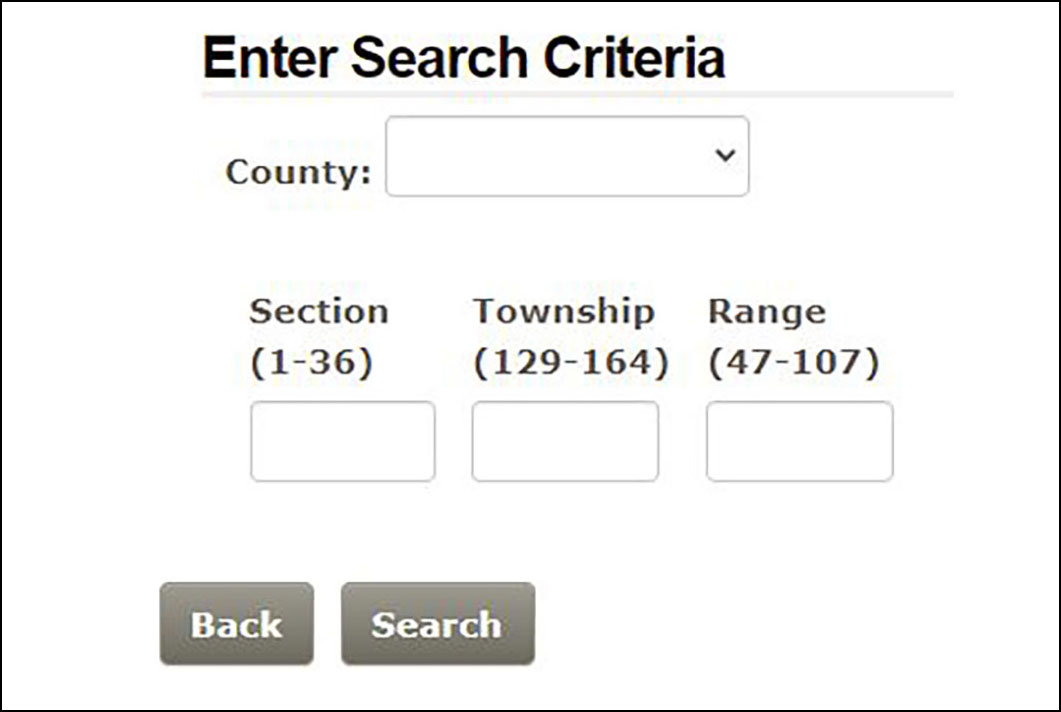
Select a county from the drop down menu.
Enter a section, township and range.
Click "Search".
Step 4
Select Your Land from Search Results
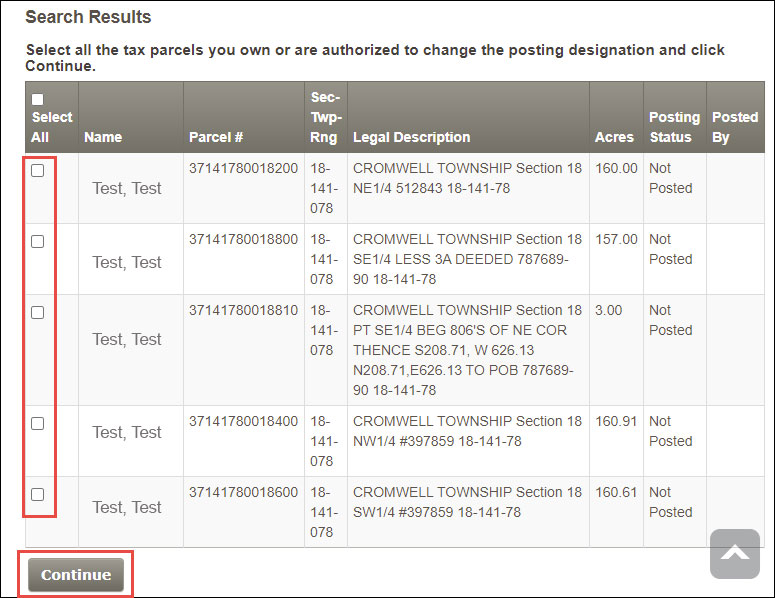
In the search results table, click the checkboxes next to the land you own or are authorized to post electronically, then click continue.
Finish Posting Process
- Select the “Posted” button to post the land for the selected parcels.
- *Follow the instructions on the page if you wish to include and publish any additional contact information.
- At the bottom of the page, click the checkbox to affirm you are the owner or authorized individual to post land.
- Click Publish to complete the process to electronically post land.
- NOTE: Electronic posting must be renewed annually.
*Connecting with Hunters
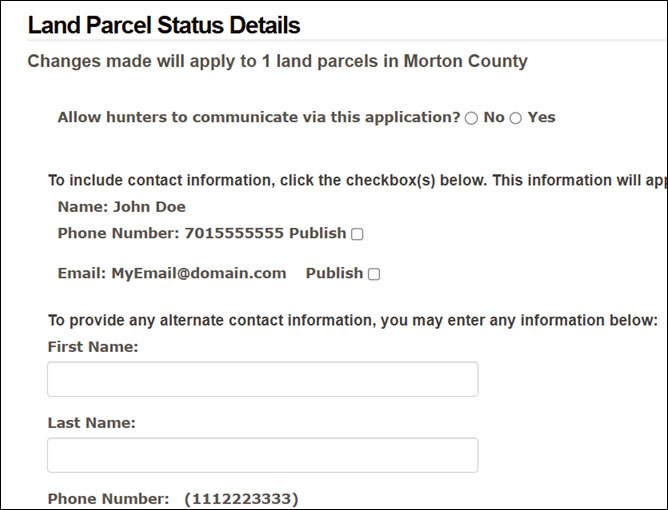
- If you would like to allow hunters to contact you directly, you can elect to have your email and/or phone number published on online posting maps.
- If you have a North Dakota Game and Fish Department mobile app account, you will also have the option to allow hunters to contact you through the app's inbox.
- If you would like to use the app inbox option but do not see it when you add or renew your land, download the mobile app and create an account. This will enable the option for your land parcels.
Viewing Posted Land
If you would like to view a map of posted lands,
- click on the link “View Electronically Posted Lands” on the right of the Land Parcels section of MyAccount.
Issues
If you have problems posting land,
- please call the Department at 701-328-6300 or contact us online.